When a user seems offline, in fact he/she may be online but with Invisible status (avoiding you?), but Yahoo! Messenger will show him/her as offline (the gray face icon).
Then, how do you know whether he/she is offline or online? Just follow these simple steps carefully. It's really simple.
There are 3 methods:
Method 1:
Doodle IMvironment- See the main window of Yahoo! Messenger. An "offline" or "invisible" user will show a gray icon on the left of her name. In this example, we want to see if the user darling is online or not. Double-click on the username.
| 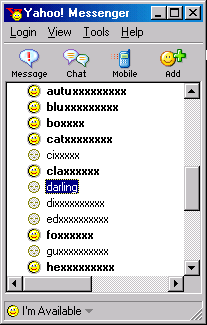 |
- A message window will open. Send an arbitrary message to the user, or just send a BUZZ!!!. After sending, quickly proceed to step 3.
| 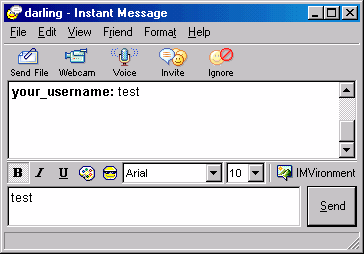 |
- Click IMVironment button, select See all IMVironments, select Yahoo! Tools or Interactive Fun, and click on Doodle.
| 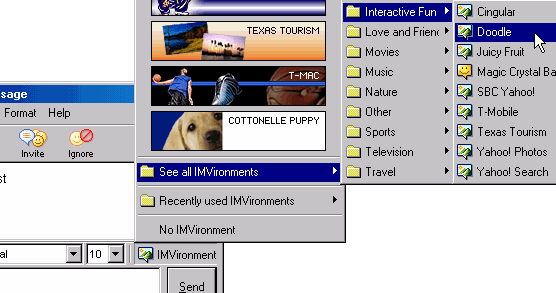 |
- The last step and the most important step. After loading the Doodle IMVironment, there will be two possibilities.
- If the user is offline, the Doodle area will show "waiting for your friend to load Doodle" continuously, like this:
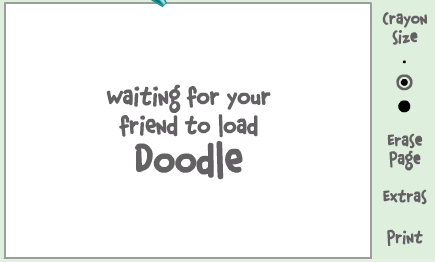
- But if the user is online (in invisible mode), after few seconds (it can take up to one minute, depending on connection speed), you will get a blank page. So the user is online!!!!
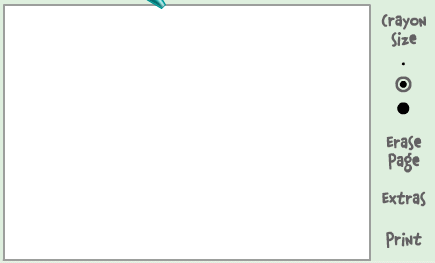
Method 2:
Voice Chat
| This method no longer works in Yahoo! Messenger 7. Please use the Doodle method which still works. |
- See the main window of Yahoo! Messenger. An "offline" or "invisible" user will show a gray icon on the left of the username. Double-click on the username to open this window.
|  |
- Click on "Voice" icon on the toolbar, or select "Contact" menu and select "Enable Voice Chat" .
| 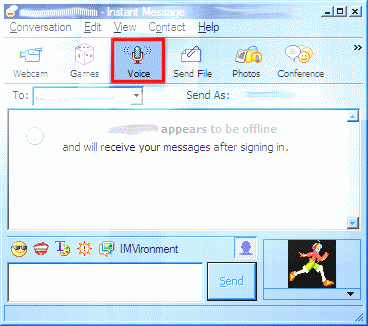 |
- The deciding part... there are 2 possible result:
- If the user is offline, you will get this message:
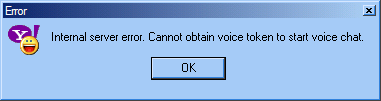
- But if the user is invisible (actually online), you will see the Voice Toolbar (marked red in the picture) like this:
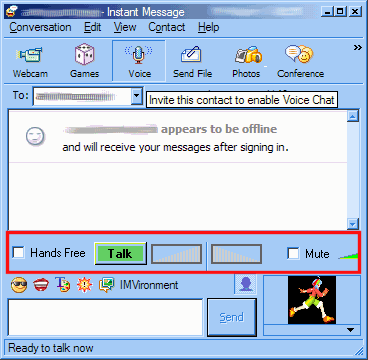
Method 3:
Conference Invitation
| This method no longer works in Yahoo! Messenger 7. Please use the Doodle method which still works. |
- See the main window of Yahoo! Messenger. An "offline" or "invisible" user will show a gray icon on the left of her name. In this example, we want to see if the user darling is online or not. Right-click on the username.
| 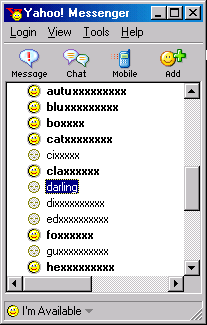 |
- When the menu appears, select Invite to Conference.
| 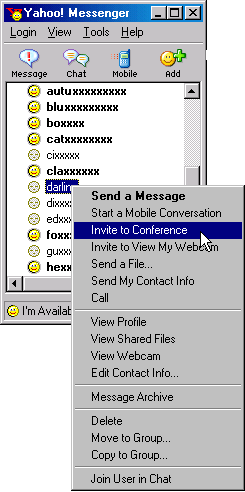 |
- A window will appear. See at the right pane, the username darling will be there. Now, click Invite.
|  |
- The deciding part... there are 2 possible result:
- If the user is offline, you will get this message:

- But if the user is invisible, you will get a window similar to this:
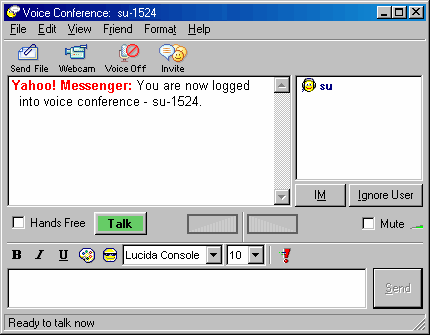
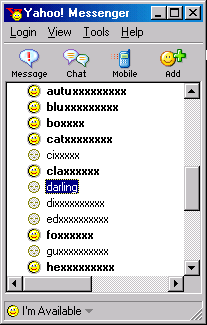
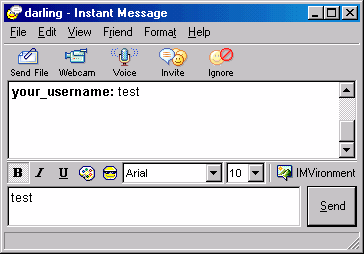
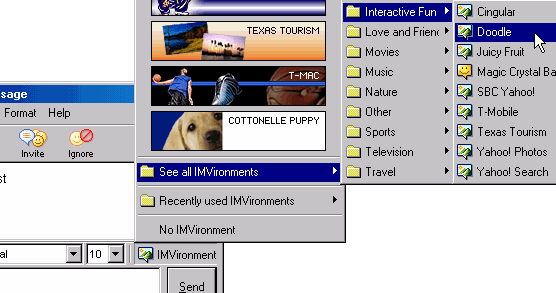
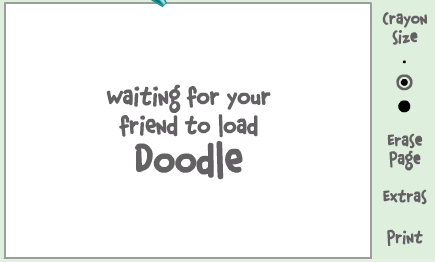
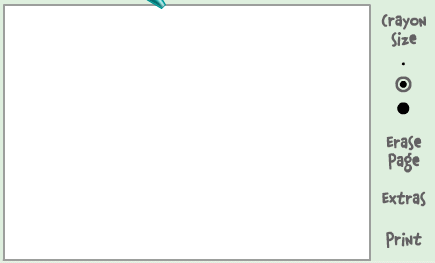

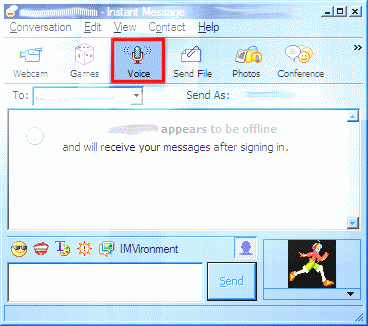
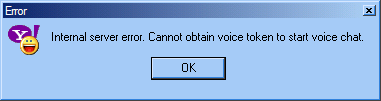
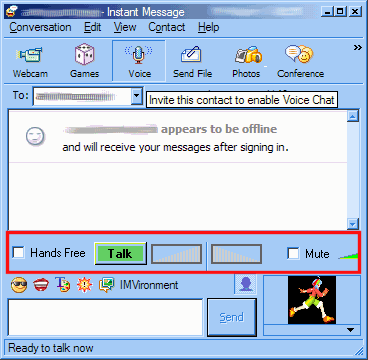
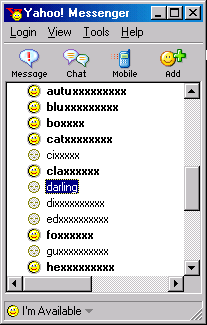
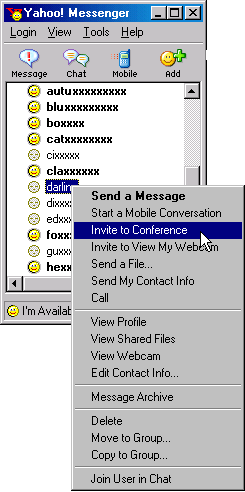


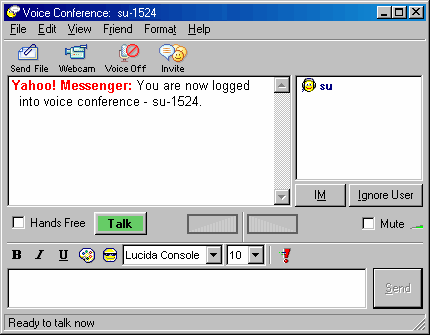




No comments:
Post a Comment